Click here to learn how to find login credentials
What is an SSH connection?
An SSH connection is a secure protocol that allows remote access to a server via an encrypted connection, typically used to manage and configure servers.How to connect to a Windows Server (RDP)?
On Windows:- Open the
Remote Dekstop Connectionapplication, enter the IP address of the target server, then put “Administrator” as username, and the password.
- Step 1
- Step 2
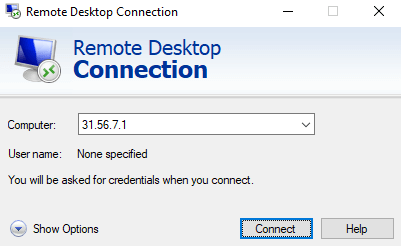
- Download a third-party software to open RDP, such as
RemminaorThincast Remote Desktop Connection, and connect by entering username, ip, and password.
- Download and install
Microsoft Remote Desktopfrom the Mac App Store. Open the app, click Add PC, enter the server’s IP address, and provide the login credentials. Click Start to connect.
How to connect to an SSH on Windows?
1. Download and install PuTTY (for Windows), Termius (easiest to use), or any other ssh-opener. 2. Once open, enter your login credentials, so you will have logged in to your server.How to connect to an SSH on Linux / MacOS?
Open the terminal and typessh username@server_ip replacing username with your username and server_ip with the server’s IP address. Then, enter your password when prompted to access the server.

